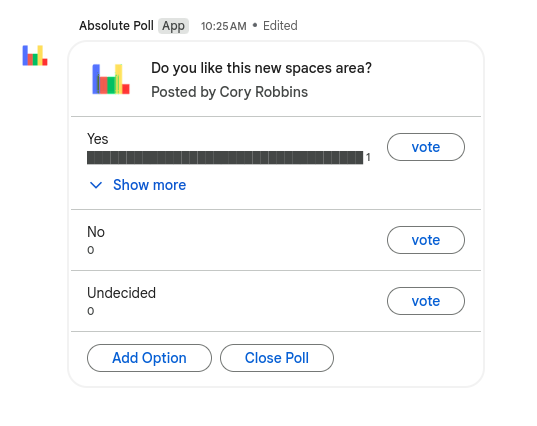Google Chat - Spaces
If you haven’t discovered Google Chat, you are missing out. The tech department uses this all the time to communicate with each other and other people on campus. It is like texting, but it is easily accessible within your email. Plus, it works well on mobile.
Anyway, we are going to discuss a specific part of Google Chat in this tip. Spaces.
Spaces is designed for group collaboration. It allows you to organize conversations into threads, collect shared documents into a common space, collect and assign tasks, and install additional apps for things like polls.
Setting Up a Space
Create a new space
- Visit mail.google.com
- Click on the “Chat” button in the left menu

- Click “New chat.”

- Click on “Create a space”

- Enter a name, and choose to add an emoji if you want to.
- Make sure to choose “Collaboration.” Announcements has a purpose as well, but it isn’t what we are currently looking for.
- The access settings section should USUALLY be left as it is. Again, there are exceptions, but make sure you think about changing these carefully.
- Click create.
Accessing a Space
- Visit mail.google.com
- Click on the “Chat” button in the left menu

- On the left, click the name of the space you are looking to participate in.
Add People to a Space
- Inside a space, click the name of the space.
- Click on “Manage members”
- Click on the “+Add” button
- Type in the names of the people or groups you want to add to the space.
- When you have everyone added, click on the “Add” button
Add an App to the Space (using polls)
a
- Inside a space, click the name of the space.
- Click “Apps & Integrations.”
- Click on “Add apps.”
- Select the app of your choice from the list. I’m going to select “Absolute Poll” to allow voting on questions in the Space.
- Click the “Add” button.
- Once added, you will often get a message from the app that provides instructions on how to use it. For example, since I added the poll app, I can type:
/polland then hit enter, I’ll get a form. I can provide the requested information (I don’t have to put 4 options, and scrolling provides more settings), and when I “Submit,” I’ll get a poll for the users.